A majority of people pursue careers in higher education to help people, not to complete simple, repetitive tasks. That is why advanced features for texting in Cadence exist. The automation frees up staff time to focus on other tasks that need more attention.
Mongoose’s Client Success Team recently held an exclusive event for all Cadence users on advanced features that complement texting efforts, bring in responses, and help save staff time. Some of the features covered in the event include Smart Messages, Auto-Reply, and Tags.
Smart Messages
Smart messages create binary responses depending on a Yes/No value.
If a recipient responds with Yes (or Yep, Yup, Ya, Yeah, 1, Ye, Y) or No (or Nope, N, Nah, Naw, 0, Na), Cadence sends an automated answer chosen by your team. For example, when sending texts to confirm attendance at an admissions event or orientation session, the response might read, “Great, see you there!” or “Sorry, we’ll miss you. Please let me know if I can help with anything else.”
When recipients do not respond in a way that triggers the automated smart message response, the conversation will route into a shared inbox. Staff can then explore the response and engage accordingly. For example, users could follow up on specific questions such as, “Can I make dietary requests?” or “What time does the eve
Auto-Reply
The Auto-Reply feature provides keywords that trigger a corresponding response.
Institutions might suggest, “Text ‘Band’ to 419-228-4780 to donate to our marching band.” As a result, the recipient would receive an auto-response such as, “Thank you so much for your support! Here’s a link to complete your generous gift.”
Mongoose recommends creating several words as keywords, including misspellings, to trigger as many responses as possible. Auto-Reply also applies a tag to the texter for follow-up and segmentation.
Tags
Tags in Cadence enable ongoing communication by adding a tag to a recipient, allowing for segmentation and follow-up.
For example, an institution might want to tag their students based on enthusiasm shown in text responses. Or, perhaps an institution wants to tag individuals based on a particular topic such as _____. Once a user tags a recipient, they can go back and segment accordingly.
The “Daisy Chain”
While each of these features is powerful individually, they are even more impactful when combined.
At Mongoose, we refer to the “daisy chain” as a principle of using multiple features in unison to enhance productivity and impact for users. Using Auto-Reply, Tags, Smart Messages, and other features could allow departments to:
- Admissions: Schedule weekly texts to all students whose application status is incomplete and whose Tag is “enthusiastic,” reminding those students to complete their applications and learn more about their potential collegiate home.
- Student Success: Schedule biweekly texts to students whose Tag is “upset” to keep engaging those students and find ways to enhance their experience.
- Alumni Engagement or Annual Giving: Schedule periodic texts to all alumni who used the auto-reply feature to learn more about basketball, sending those recipients insider content and perhaps a giving link to help power a postseason run.
All of Cadence’s features are designed to let your teams spend more time on intentional human-to-human interaction while letting Cadence handle simple, repetitive tasks.
Watch the full Cadence Bootcamp to learn more about these advanced features below and download our overview of Smart Messages, Auto-Reply, and Tags to refer back to.



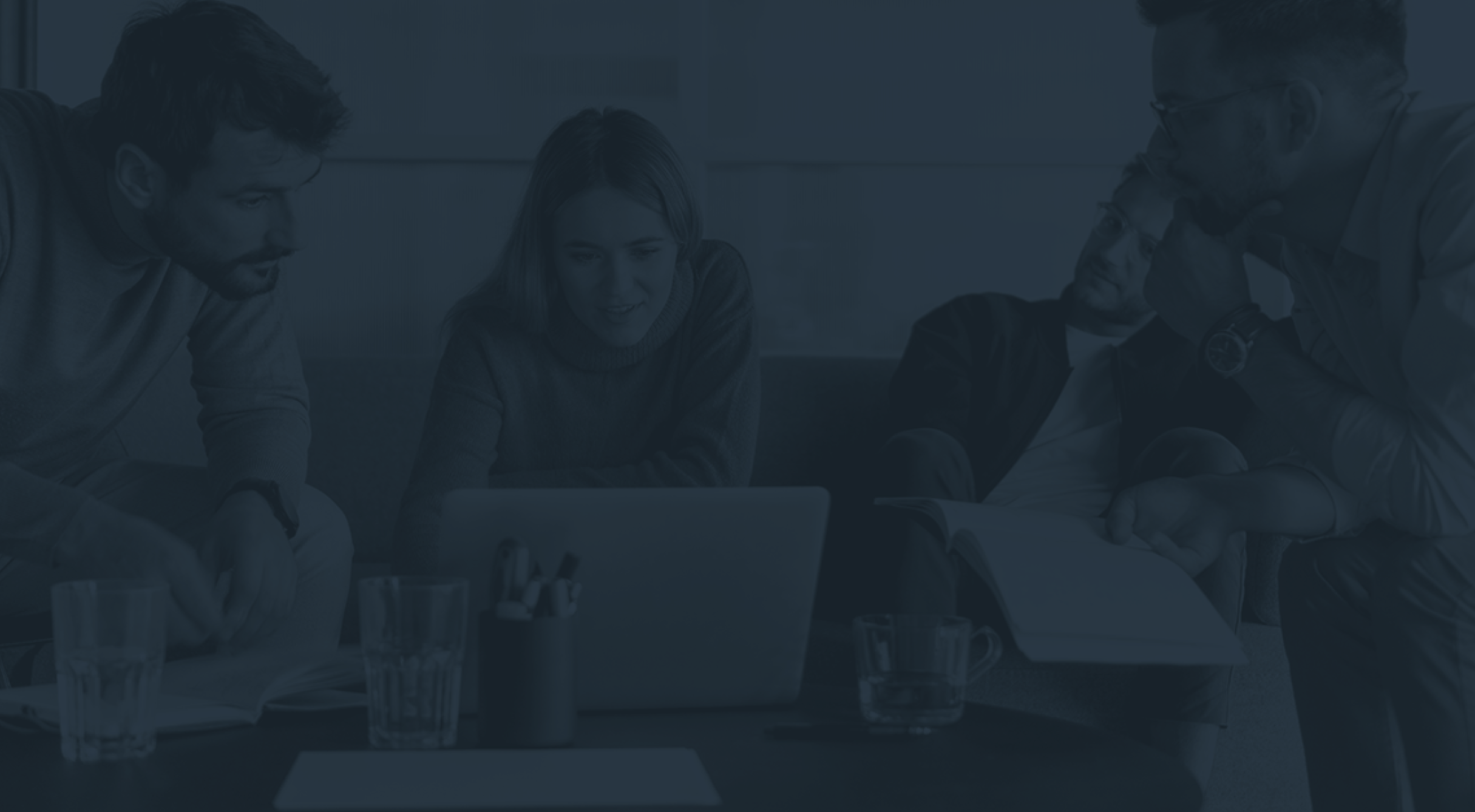
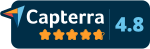
.webp?width=57&height=74&name=users-love-us-4fca521cb6d80c30d02e3df6bd0013f5395fb3ae22e81b3e3608e258d8feba63%20(1).webp)